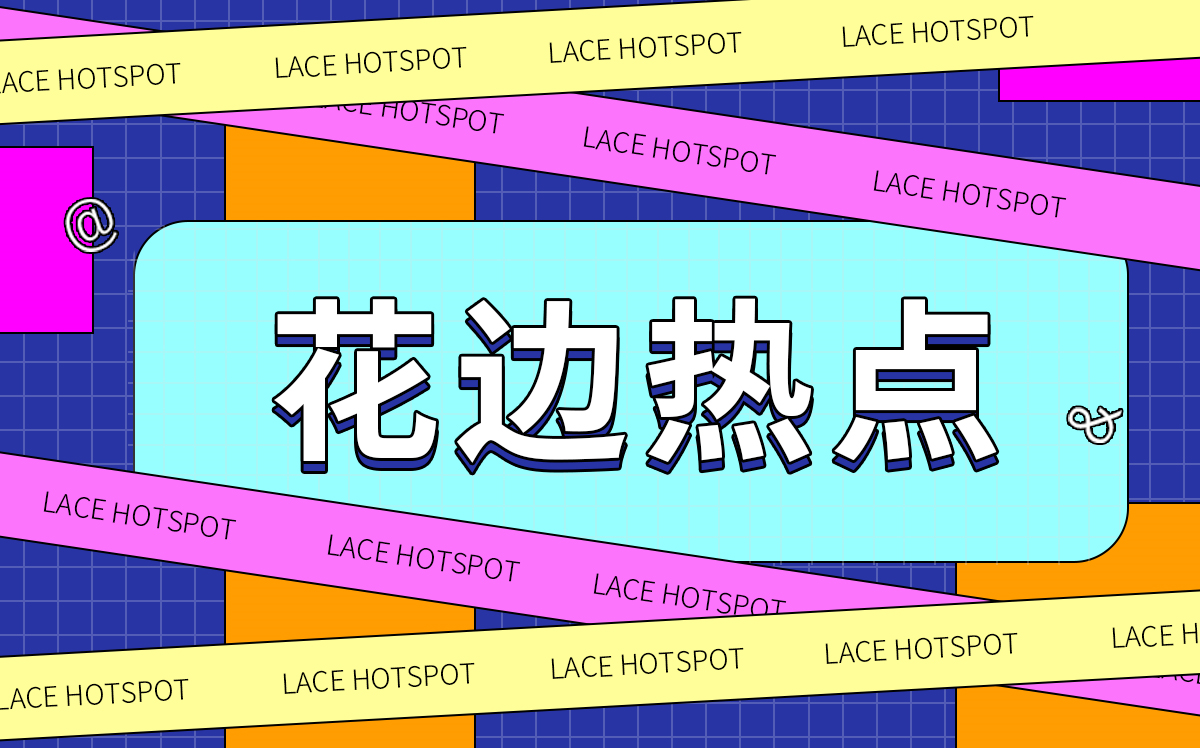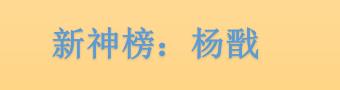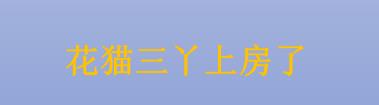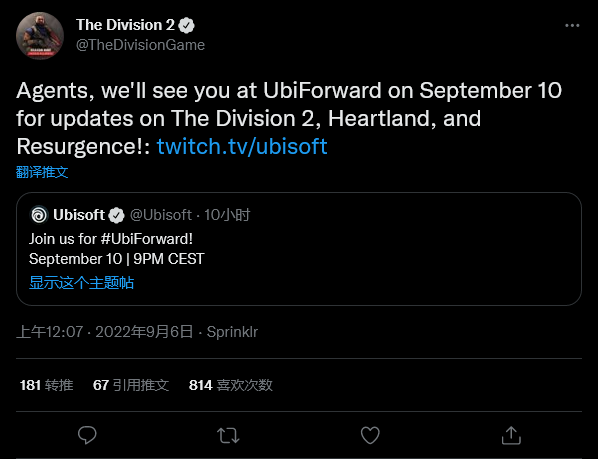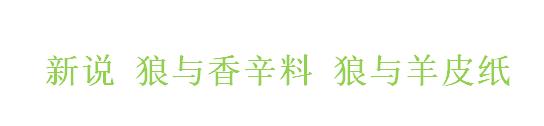前言
教程大致由auto_bangumi开发者文档组成(感谢,下方是开发者github项目地址\
 【资料图】
【资料图】
AutoBangumi - 全自动追番工具,节约时间创造价值
https://github.com/EstrellaXD/Auto_Bangumi
AutoBangumi:自动追番,解放双手
https://www.himiku.com/archives/auto-bangumi.html
1.下载需要的程序
Docker Desktop , nyanmisaka/jellyfin-windows , wsl_update_x64 , compose file
下载链接我给转下面Onedrive了
https://heshuispire-my.sharepoint.com/:f:/g/personal/heshuipast_heshuispire_onmicrosoft_com/EnhX6SVOajxBry21ODDapG0BRgkGDZRACyQ4YX8mowVNmQ?e=C8brNv
2.打开Windows内我们需要的一些功能
Windows搜索 启用或关闭Windows功能
手动勾选 <适用于Linux的Windows子系统>和 <虚拟机平台>勾选后确定,会有几十秒Windows搜索启用功能的时间,等待即可,提示需要重启,如情况允许,可立即重新启动(重启了才能继续下面)
重启好后,启动上面下载的 wsl_update_x64.msi 完成安装wsl
Windows搜索 Windows PowerShell --右键以管理员身份启动 输入下面内容并回车
wsl --set-default-version 2
3.打开Docker做好配置
先把上方第一个Docker自启动和下方使用docker compose勾选
把Docker Desktop 打开后依次由图点击修改Docker的配置,主要涉及下载加速
{
"builder": {
"gc": {
"defaultKeepStorage": "20GB",
"enabled": true
}
},
"experimental": false,
"features": {
"buildkit": true
},
"registry-mirrors": [
"https://docker.mirrors.ustc.edu.cn/",
"https://1rlt72n0.mirror.aliyuncs.com",
"https://registry.docker-cn.com",
"http://hub-mirror.c.163.com",
"https://docker.mirrors.ustc.edu.cn",
"https://reg-mirror.qiniu.com",
"https://dockerhub.azk8s.cn",
"https://mirror.ccs.tencentyun.com"
]
}
Windows资源管理器地址栏输入 C:\Users\你的用户名 查看是否有 .wslconfig 文件 没有就自己创建 粘贴以下内容
# Settings apply across all Linux distros running on WSL 2
[wsl2]
# Limits VM memory to use no more than 4 GB, this can be set as whole numbers using GB or MB
memory=2GB
# Sets the VM to use two virtual processors
processors=2
# Specify a custom Linux kernel to use with your installed distros. The default kernel used can be found at https://github.com/microsoft/WSL2-Linux-Kernel
# kernel=C:\\temp\\myCustomKernel
# Sets additional kernel parameters, in this case enabling older Linux base images such as Centos 6
# kernelCommandLine = vsyscall=emulate
# Sets amount of swap storage space to 8GB, default is 25% of available RAM
swap=4GB
# Sets swapfile path location, default is %USERPROFILE%\AppData\Local\Temp\swap.vhdx
# swapfile=C:\\temp\\wsl-swap.vhdx
# Disable page reporting so WSL retains all allocated memory claimed from Windows and releases none back when free
# pageReporting=false
# Turn off default connection to bind WSL 2 localhost to Windows localhost
localhostforwarding=true
# Disables nested virtualization
# nestedVirtualization=false
# Turns on output console showing contents of dmesg when opening a WSL 2 distro for debugging
# debugConsole=true
上方要修改参数加粗,根据自己电脑配置给Docker分配资源,这里我分2g内存和2个vcpu
保存后不管
4.完成搭建
在你自己本地电脑硬盘分区内 新建docker文件夹 新建你即将存放动画的文件夹 下方例子
#存放docker内容器的配置文件以及log
"H:\Docker"
#qbittorrent下载文件路径(当然也可以选择细分一些万一真有人在pc玩nas-tools呢
"H:\media"
把上面下载的docker-compose.yml复制到 H:\media (路径是你自己新建的文件夹)
图里标黄的是需要注意的,配置路径和端口,改成自己的,橘黄的内容可根据需求更改
注意 AB_DOWNLOADER_HOST 那栏最好指定自己电脑的ip:port 你可以在路由指定或者电脑上固定
https://mikanani.me/
在蜜柑注册自己账号 有个账号设置 里面高级订阅点开才能订阅语言
订阅好番剧后右下角有个橘黄色RSS 点击复制地址栏链接后 粘贴到 AB_RSS 那栏
打开Powershell 输入 cd H:\media 或者 shift + 鼠标右键 在此处新建powershell窗口输入
docker-compose up -d
如果没有镜像的话,会先下载等待pull完毕就会自己按配置执行
配置完启动后ab日志可能会出现net error / check dns 之类的 不用管,等待一会自己会连上
完毕后直接启动容器输入 http://localhost:8088/ http://localhost:7892/
ab就配置好规则自动下载
打开jellyfin_10.8.4_x64_installer_0904.exe 安装完成后打开 jellyfin tray app
配置好用户媒体库文件夹(选节目)(qbittorrent下载文件夹)
左边菜单-控制台-媒体库-文件夹管理媒体库 全部都选 TheMovieDb
点空白地方保存 扫描媒体库 覆盖所有元数据
完(